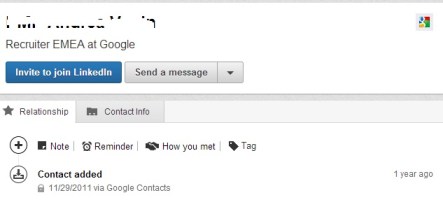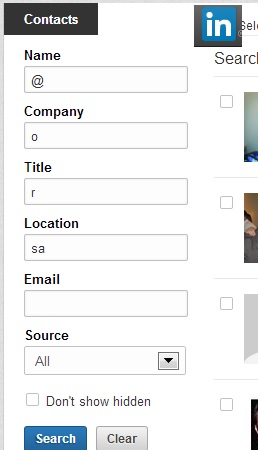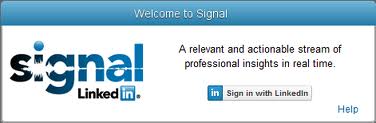
The LinkedIn Signal is gone. Alas, there’s not much that can replace Signal!
There are also some limits affecting 3rd party vendors on providing any services that rely on LinkedIn profile data.
Here is what I know about.
Finding Profile Updates
(1) This link http://www.linkedin.com/in/updates does seem to list every updated profile. But this cannot be possibly used by sourcers without having some help in navigating the data. I don’t think this has ever been “officially” documented, but the link has been there a long time, even before Signal was there. It also has a “More Profile Updates…” link at the bottom where you can go and explore more (go page by page).
LinkedIn updates this page at http://www.linkedin.com/in/updates every 10-15 minutes or so. Obviously from this page we have no way of figuring out what exactly has been updated and don’t have any way of searching. This link can be used though for software programming to create a “custom” out-of-LI Signal-like functionality. This page is being used by several software vendors; the ones I know of are paid and update their data by “watching” the link.
(2) This link (which is different from above) http://www.linkedin.com/updates shows “your own” updates. It has different tabs for different things and what it shows depends on your network. There’s no search here either. I suppose there can be a script written that would parse this and create something to search within. But that’s much less data than Signal used to provide.
(3) We can search for LinkedIn profiles on Google and restrict the search to, say, what Google has found in the last month, plus add “interesting” keywords. This can be simplified with custom search engines.
Overall though, we shouldn’t rely too much on vendors that promise to “replace” the Signal. LinkedIn is very protective of its data!
Third-Party Vendor Options and Restrictions
For those who are curious what we can expect from third-party applications that access LinkedIn data in volumes:
As far as I can tell, there are three technical ways to do this, which I have outlined below. I am happy to hear some clarifications or more precise info if you have it.
1) The “official” way to get the data is to access it via the LinkedIn API (i.e. get the data programmatically). Anyone can get the data from several profiles a day. If you need volumes, there has to be an agreement in place with LinkedIn. I have just heard though that LinkedIn is cutting out some companies with existing agreements in place. Companies that have tried to get to the data without an agreement in had to shut down the service (Pealk is one example).
2) Use Google’s index of LinkedIn; this way you get immediately slowed down by Google, that doesn’t “like” programmatic access of its index.
3) Collect data from LI by going to its links directly (crawling). If you do that you will be visiting the linkedin.com site quite a bit; they will likely notice.
Neither of the 3 options is “safe” if this goes on a large scale, in terms of LI claiming the data ownership.
Let’s keep in touch for further updates!




 Entelo is one of the top, established
Entelo is one of the top, established