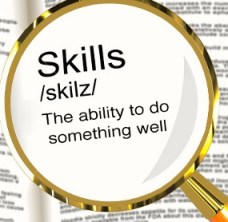
LinkedIn used to have a “skills” page. That page was useful for all since it was showing relevant skills after you’ve entered a skill. The “relevant skills” are (were) crowd-sourced: those were the other skills that the majority of members with a given skill have. The skills page was a good way to figure out a variety of keywords to use, while it lasted. This is what it used to look like:
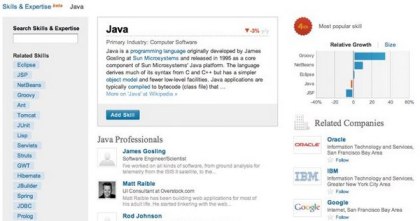
The skills page is there no more.
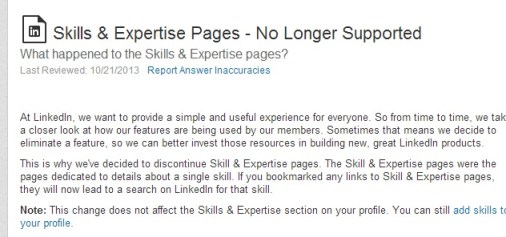
There is, however, a way to look for relevant skills. I am proud to have discovered how to do this – in fact, in more powerful ways than the original page allowed. I have been teaching this approach in my lectures; at this point am happy to share, how to do that, with the online community, for everyone’s benefit.
We’ll use the Find Alumni function.
1. It’s little known that you can search for a keyword in the Alumni search, thus search across a large number of University grads. Do this search, for example; it uncovers everyone whose school has the word university as part of its name:
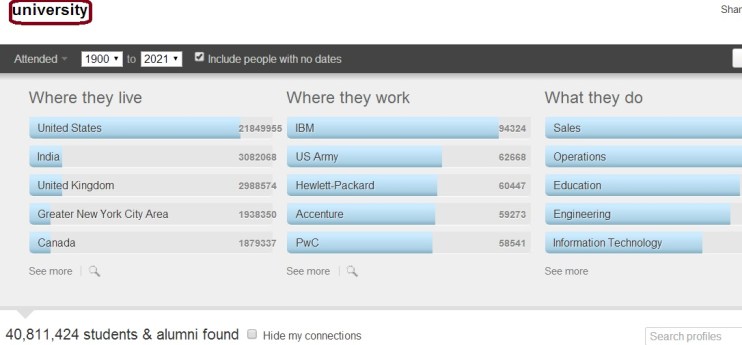
2. In the search box in the lower right corner, name one or more skills.

3. Then move to the second screen (use the highlighted arrow on the above screenshot) – and see the relevant skills there, even along the numbers of people who have them!
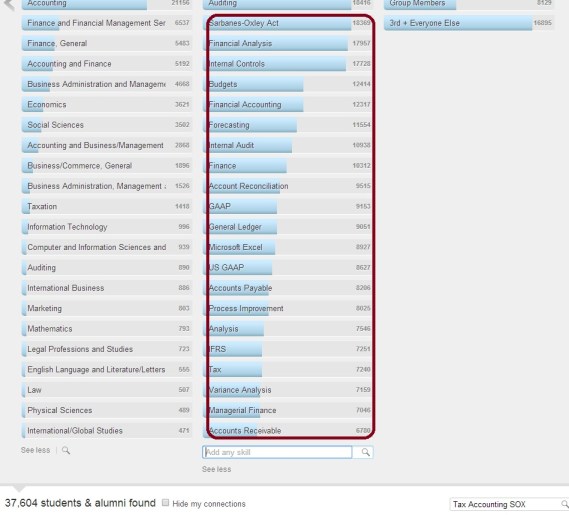
The keyword university could be changed for “college” or for “school” to see more diverse results, if necessary.
Alternatively, you can just use a specific University where (many) target professionals may have graduated from.
To summarize, we selected a range of grads, entered skill(s) into the search box, and can see a list of relevant skills.
Let’s take this technique a little further. In fact, compared to the old skills page, we have a lot more control over which relevant skills are displayed. As an example, we can make some selections of companies and locations:
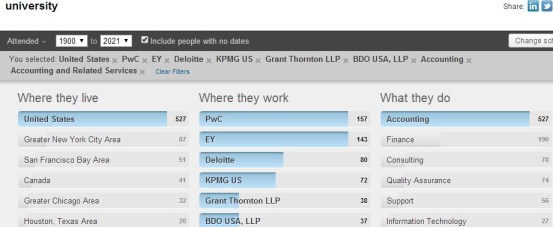
… perhaps include an area of study as well – then see a more precise list of relevant skills as a result:

As a full summary, the alumni dialog allows to find relevant skills based on one or more skill names; also, locations, companies, and fields of study. It also shows the numbers of people with the skills in the selected set of members. This is much more powerful than the original skill page provided.
This technique can be used to identify terms to search for. among other things.
Here, now you know it!

Comments 7
A great tip Irena, thanks for another useful nugget – I’d never have the time or capacity to work it out for myself!
Thank you for this! Very cool.
This is an interesting find Irina. Unfortunately, it is a poor replacement for the sorely missed LinkedIn Skills…I find the percentage of loosely/potentially unrelated related skills to be quite high, even from the image you shared for Tax Accounting Sox (budgets, forecasting, financial analysis, etc., are not specific to Tax and or SOX).
Similarly, a search for technical skill such as Hadoop returns the following:
Hadoop
Python
Distributed Systems
Software Engineering
Scalability
Linux
Algorithms
Big Data
Agile Methodologies
Machine Learning
C++
Cloud Computing
Java
JavaScript
Perl
SQL
System Architecture
Computer Science
Data Mining
MapReduce
Software Design
Databases
Artificial Intelligence
Unlike LinkedIn Skills, I find the majority of the terms listed to be unsuitable for creating relevant OR statements/concepts. If someone were to use most of those terms in an OR statement, the results would not strongly favor the initial concept of Hadoop, if at all.
Author
Thanks for your comment, Glen! To get the “really” relevant skills you might want to narrow it down using the other available facets (which is what I imagine the “old” skills page was doing in the background). If you have saved any of those suggestions by any chance we could compare.
The educational facets? I selected alumni from MIT, in Engineering, with a degree in CS and searched for Hadoop HDFS MapReduce, and here is what was listed:
Agile Methodologies
Software Engineering
Cloud Computing
Java Enterprise Edition
Architectures
Hadoop
Distributed Systems
Hibernate
Spring
Apache
IT Strategy
Device Drivers
Python
Software Design
MapReduce
Tomcat
Cross-functional Team Leadership
Technology
iOS
MongoDB
Product Engineering
Product Design
Big Data
From what I can tell, it’s just pulling the top skills based on your filters and keywords, which isn’t drawing any relationship between the search terms and the top skills. Not really sure exactly how Skills was working, but there certainly seemed to be a higher degree of relevance.
I just found a screenshot I took of the search results for a LinkedIn Skills search of “iPhone” – here’s what was listed:
iPod Touch
iPad
Interface Builder
App Store
iPod
UIKit
Cocoa Touch
Core Animation
Core Graphics
iPhone Application Development
Droid
Cocos2d
Xcode
iPhone Support
Mobileme
iOS Development Core Audio
iLife
MacBook Pro
Cocoa
I searched MIT, every IT related degree and a keyword of “iPhone” – and here is what was returned:
Python
JavaScript
C++
Objective-C
Software Engineering
Mobile Applications
Java
Android
Linux
MySQL
iOS development
Agile Methodologies
HTML
Mobile Devices
Distributed Systems
C
Software Design
Git
Ruby on Rails
CSS
Web Development
Perl
iPhone
Algorithms
Just dug up another screenshot I took for a LinkedIn Skills search of “Hadoop” – here’s what was listed:
HBase
Oozie
Sqoop
Flume
Mahout
MapReduce
Hive
Cascading
Amazon Elastic MapReduce
Cascalog
Nutch
Voldemort
Apache Pig
Katta
Avro
Cassandra
GreenPlum
Vertics
Collaborative Filtering
CDH
Hi Irina, I’m new to sourcing and want to first thank you, Glen, and all the other Sourcing experts who teach and share your valuable information on the internet. I tried the Linkedin Alumni tip but when I change schools and type university it is populating with University of Phoenix. I think Linkedin may have changed it since you posted your tip. I also tried with Interests (as recommended by Johnny Campbell in a Colleague Software webinar) and am finding the same issue. Can you please advise if Linkedin has changed the capability to search all university data since your post? Thank you so much.
Sue Kumar