
If you have hit the new Commercial Use Limit on Search on LinkedIn, your search results screen will look like this – the first few results are shown and the rest are blurred:
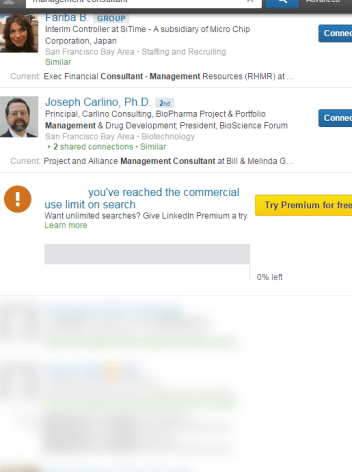
Amazingly, the “commercial” search limit affects even the search for your first level connections!
(If you have a basic or a job seeker account and are doing lots of searching, but don’t see the limit, it may be that your account has not been “upgraded” yet. In this case you won’t see the full profiles for the 3rd level connections either.)
Here’s how to un-blur the hidden profiles – and see this instead (!):

Step-By-Step Instructions for the Unblurring Tool
- View the HTML source code for the search results page and save it in a text file.
- In the saved file, replace-all this text: “isBlurred”:true, for nothing (i.e. remove all occurrences of the text).
- Save the file on your HD with an HTML extension (for example, name it results.html).
- That’s it; just view the file.
To find out all about many other tips and ways to take advantage of LinkedIn for Sourcing and Recruiting, sign up for the upcoming Maximize ROI on LinkedIn – Webinar Thu Feb 12, 2015 (Note the new date! Seating is limited).

Comments 3
Thanks!
It works but i can only see results from page one. cant click on the other pages. Please help
Thanks for the explanation – I can’t make it work. Can you explain for a non-IT savvy person. I have done steps 1, 2, 3 but step 4 when I open the file shows the text not the unblurred page. What have I missed. Thanks
Jean-Luc