Can you still send a message to any group member on LinkedIn, no matter what the type of your account is and whether the person is your 2nd or 3rd level connection?
The answer is YES; so far you still can. Want to know how? Read on.
When we search for people, we used to see the “send message” link handy across the name of the fellow group member. This happens no more:

Of course, InMails is a great tool but it costs money while messaging is free.
When this change occurred, many of us could see that useful “send message” link when we click through to the profile. In most cases, now this doesn’t happen either:

But it’s not time to give up yet! You can still send a message. Here are two options.
1. Find the person in the group you both belong to and you will see the desired link to your right:

2. Figure out the person’s LinkedIn ID…
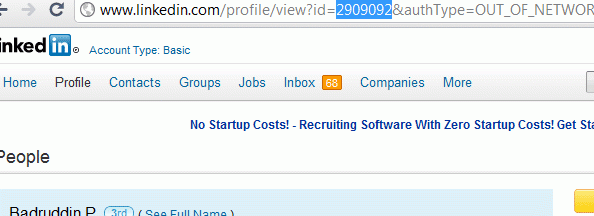
… and send a message using “sending a message link” with the ID inserted:

(Please note, this will only let you send messages to your fellow group members or your first level connections; inserting a random user ID in the URL above is not going to let you send a message.)
Hope this helps!
-Irina
My LinkedIn Profile – Happy to connect on LinkedIn 🙂

Comments 28
Irina,
Great tip on finding person ID to send the message….. Make sure no one from LI sees this tip. :):)
Sarang
Ha ha! Good one Sarang.
Irina, thanks, you are a joy:)
Actually, this looks like it will work even if they are not in a group with you. As long as you have the correct LI ID, you should be able to message anyone.
Sorry, not really 🙂
I do not understand how you get their id and send a message through the “sending a message” link. Can you please explain in more detail.
Hi Caitlin,
Try taking a closer look at the screenshots; the info is there; the ID is highlighted.
The send a message link is present in the post; just click on it and add the ID of a target member.
Thanks,
Irina
I understand the screen shot about finding the LI ID number. I do not understand the next screen shot. If your saying that copying the ID into the “To” box where the name appears and that will allow you to send a message, it does not. I have clicked the send message on the top of the email and it says “Please select at least one connection.”
Please explain.
Ah! Press “enter” right after you add the ID at the end of the URL.
This does not work either. I am not sure of the error. Thanks for the information though.
Feel free to call me 510-233-9493
Hi Irina,
i followed these tips, after few days its not working at all…always saying You are no longer authorized to message this member….may i know why it is blocking i tried with multiple linkedin ID’s but having the same issue
thanks
Rajesh D
Hi Irina,
Thank you for the tip.
I tried and as Caitlin could not make it work.
I could not find “sending a message link” to my right in the candidate’s profile page, with which I share the same group.
All I see to my right, in his profile page is :”Add…to your network”, “send inmail” “search for rererences” “save …profile”
Can you help?
This still works fine. There’s a link in the post above that you can use…
I get a message saying ‘ you are no longer authorised to message this member.’ 🙁
This happens if you try to message a member who is not in your groups.
-Irina
I have a premium account and this is my story…
It is still possible to send free messages to group members but it is less apparent, it’s true
Yes, when I open the candidate’s profile page, the option: “send a message” is not there anymore, but if I go in the group and find the name, the option appears ONLY on the page where they display all the names. I just need to put the mouse on the name, without clicking on it and the “send message” appears.
If I try to click on the name and open the profile page, “send message” is not there…
Just contacted many people today.
So, there’s no need of a Linkedin ID.
Thanks! I, too, see the “send a message” link. I heard from others who don’t, or don’t in some cases. It’s apparently different for different people. I don’t think it has a connection with the type of account. If anything was a privilege for paid accounts, I think we’d see that in their “upgrade” explanations.
I’m not sure I understand the method explained about using the ID # but I found another way.
Basically, using advanced search, they don’t let you send a dirct message (only inmail) But using a regular search (i.e. one key word) it’s still there.
So say you did an advanced search in a group and found 5 people you want to contact. If you open up another LI screen (open up another browser with LI), go to the group, and do a regular search for the name of the person, you will find them – and now the Send message option appears.
They seem to be punishing people with premium accounts, hoping we will but more inmails.
CHuck
I had not searched for people via LI for a few weeks – and it nows seems even more restrictive.
Can any of you experts advise if you are able to send messages and not in-mails to group members? It looks like I can send to some but not to others – many others.
I would be pleased to renew this discussion.
Chuck
Does this still work? I’m an administrator of a group and I’d like to send individual messages to certain members who are not first level connections with me? I tried doing your ID trick but the name of the person didn’t populate in the To field. Will it still send?
J
Yes, this still works. You can check your sent folder to verify.
Author
OK, yes, now this IS true: it’s no longer supported (which reaches different users at different times).
Does this still work? I am having problems getting this to work, I can not seem to keep the guys name from disapearing.
Author
Yes, while you may not see the whole name, it works for sending messages.
Has this option been disabled recently? I’m trying to send messages to fellow members of a group but am getting an error ‘You are no longer authorized to message this member’. Any suggestions?
Author
Correct, it’s no longer supported, unfortunately.
Very unfortunate. I’ve been using it for years now, since 2008 🙁
Hi,
You all must be getting the message, ‘You are no longer authorized to message this member’ when you try to send message to a group member from the updates. It is no longer supported and will not work unless the group member is your 1st connection.
The solution is simple. To send a message to a group member, go to the list of members in the group.
There below the name of each member, you will find several options, like Follow XYZ, See activity, Send message, Connect.
Send your message by clicking on send message.
This works even if you are getting the not authorised message.
I hope it works for you all too!
Good Luck!