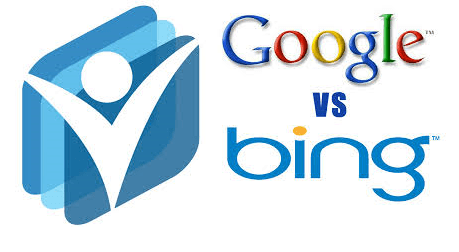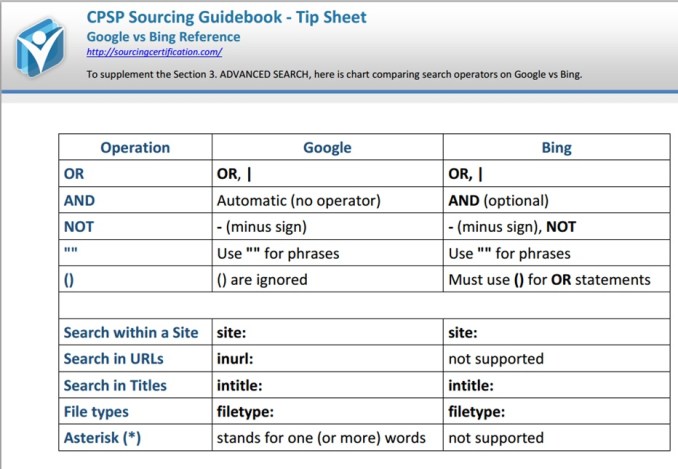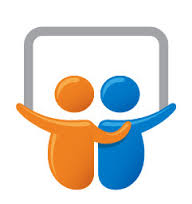There are blogs, explanations, and heated discussions about the upcoming changes in LinkedIn groups. Here are some positive news: members will be able to post images and “talk” to each other by typing each other’s names. Those are welcome Social Media additions, already common on other platforms.
I have also heard, from a reliable source, that LinkedIn will raise the limit of groups a member can belong to, from 50 to 100. Fantastic!
Some of the changes, however, do not feel positive and make group moderators worry. Here are two significant changes regarding sharing content and groups’ moderation:
(1) No more shared content
Previously, those who are not group members could still review posts on “open groups”. In fact, you didn’t even need to log in to LinkedIn to read that content. Some Google searches brought up relevant content from groups. Enthusiastic members and moderators could share a link to a post outside the group and invite others to join the discussion. None of the above will be possible, starting a few days from now.
As a side note, that seems like an odd decision given that LinkedIn has been enthusiastic about creating and sharing public (Googlable) content. Examples of the growing public content include the publishing system; the “title” pages; and the topic/skill pages, to name a few categories. Hiding the group content is going in the opposite direction.
Outcome: I anticipate that less traffic will be drawn to groups with good content. It may be harder to keep groups interactive.
(2) “Standard” groups allow only after-the-fact moderation
If you haven’t moderated a large group, you may not appreciate the work behind the scenes to keep the group on target. With the new rules, to quote a fellow moderator:
“as I read the changes, we lose control of our membership, we lose control over what gets published, we are left to clean up AFTER people get in and after discussions are published”.
As an illustration, at times, while the moderator is away, just one member can flood a group with dozens of (fake or real) invited profiles, all posting spam. Cleaning up the group after the fact may be labor-intensive. And, even if spam is visible for a short time, for those to happen to see it, it makes the group unattractive.
Outcome: Due to the lack of spam protection, “Standard” is an inferior option for a group. Group moderators, myself included, currently see making the groups “Unlisted” as the only remaining option to keep the good content and interaction. We can still share the fact of the groups’ existence with others but will have control over spammers before they post spam, not after. With an unlisted group, all the responsibility of adding people to the group is on the moderators; it seems to be limiting but may work out.
I do hope to be able to make our most popular group Boolean Strings – The Internet Sourcing Community “unlisted” while keeping it open and easy to join for all who wish to participate.
Given the changes in Groups’ functionality, many moderators are looking for alternatives.
In these times of uncertainty we are glad to have the public, independent Boolean Strings Social Network and recommend our LinkedIn Boolean Strings members join it if they haven’t. Today’s message to the Boolean group should be live for a few days, and then will stop working.
With all the changes, I find LinkedIn to remain an incredible source for Sourcing professional backgrounds; it may remain a place to discuss Sourcing too – we’ll see!