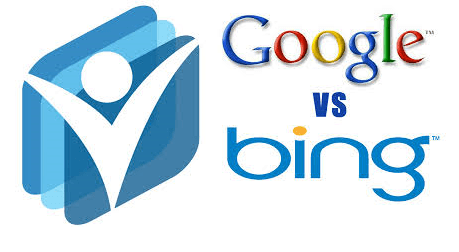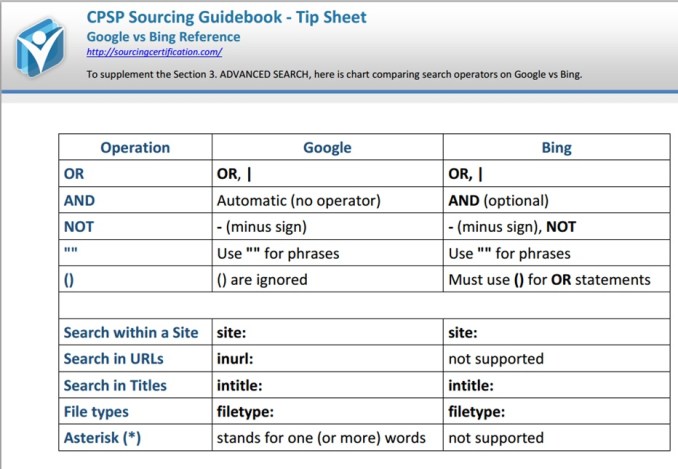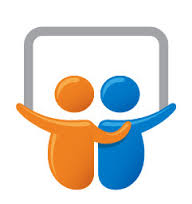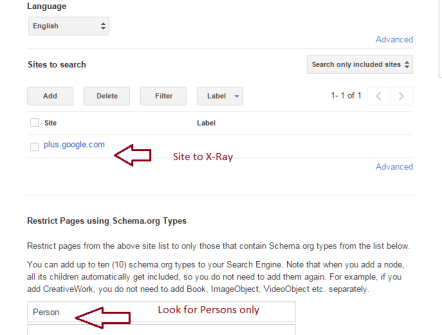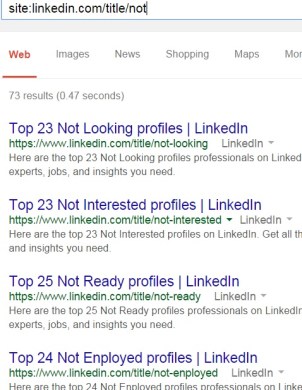Remember the Skills pages on LinkedIn? They went away in 2013. Many professionals who are in search for Talent liked the Skill pages while they were up. The pages listed “related skills”, helped to navigate unfamiliar terminology and suggested a variety of keywords to use.
At this time, apparently, LinkedIn is expanding its Topic pages. Topics include Universities, Companies, Industries – and now, Skills as well! You can find the Topic directories here.
The “skill” topic pages’ URLs simply have the format www.linkedin.com/topic/ <skill-name> – as an example, https://www.linkedin.com/topic/javascript.
The layout and content for these pages is still under development. (I’ve been waiting for it to settle before writing this post, but it continues to evolve…) However, one thing is clear – these pages include related skills (or related topics). As an example, the Javascript page lists AJAX, jQuery, Node.js and more as related skills.
At this time, we can see two formats for the pages – randomly depending on the skill name, being logged in or not, and the viewer’s location. I have my vote for the first format because it clearly shows the (other) skills most common among the members with the given skill. In addition, it also lists “related topics”. Very cool!
…Will LinkedIn Developers read this blog?…
The first format choice (preferred, more informative, but may not last):

The second format may have a nicer graphical presentation but it has less interesting content. It does show related topics – at the bottom of the page:

What the final format for these new skill pages is going to be, the future will show. But we can already use the pages to explore terminology and find alternative keywords, just as we used to with the old Skill pages.
The topic pages are worth exploring; they do provide many additional good insights into the LinkedIn Big Data. If you find other interesting aspect, please share in the comments.
…and here’s a trick Sourcing question: where and when did I take the photo above?