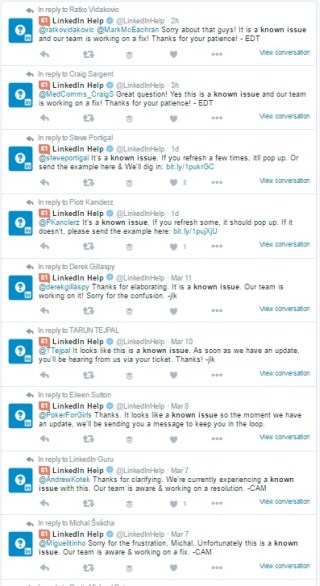When we talk about getting the best response rate from potential candidates or clients, one of the important considerations is how the message (text, email, etc.) looks on their end.
A friendly way to reach someone, that LinkedIn has had as its Social Networking function for a long time, is to be introduced by a common connection. However, if you have been relying on LinkedIn Introductions – sorry to bring the bad news: they are broken (and have been broken at least for several months). There are several challenges, the worst being the way LinkedIn introductions arrive on the receiver’s end, that make the built-in introductions useless. Here are some details.
If we find someone using search and select “Get Introduced” from the drop-down menu:
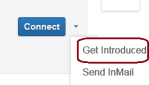 unfortunately we will be simply taken to the Inbox, so that is a dead-end. At least it’s clear that doesn’t work! (It’s a bug).
unfortunately we will be simply taken to the Inbox, so that is a dead-end. At least it’s clear that doesn’t work! (It’s a bug).
Then, if we go to someone’s profile, find the “How You Are Connected” part, that’s where we can request an introduction:
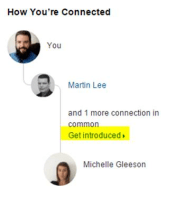
We no longer have a choice of the connection in common to introduce us (as it used to be before this User Interface redesign). These days, LinkedIn decides for us who that person should be. Still, even if I’d prefer to be introduced through another connection than the one offered, it seems to be an OK way to reach out.
Here is the most broken part. Did you know that this is how the request arrives on the introducing person’s end?

Which Michelle? – might ask Martin (I’ve looked at his and my connections in common, and there are four Michelles; I imagine, there are more Michelles that are his connections and not mine.) In case of an even more common name to be introduced to, this would be a mystery.
If you really want to use the intro feature, you can fix it and edit the message to sound like this: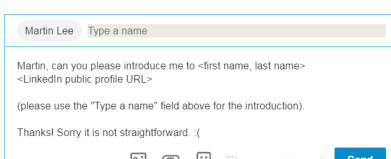
(Make a note of it.)
Manual Introductions
Since this built-in “intro” functionality produces more confusion than help, you can take complete control over introductions, in the following way.
First, find all the common connections with the person to be introduced to (search for the person and click on the green link with the “shared connections”). Second, select a connection in common for the introduction and hand-create a better intro message than LinkedIn does. This method requires a bunch of mouse-clicks and typing but at least it has a better chance to work. An alternative is to pay for InMails, as the help page suggests.
To get a broad picture of ways to fix LinkedIn built-in functionality, sign up for our webinar Overcoming LinkedIn’s Limitations, which turned out to be very popular!