
… and yet it is a powerful sourcing tool, and it is free to use. (For the basic account it is also free, but you need to know your ways around to view the results. I will explain below.)
I am talking about the LinkedIn Signal. Even if you have the topmost account and all the power of people searching available to you, the Signal is an excellent addition with complementary ways to source. Namely, the Signal can show recently updated (within the last few hours or a couple of weeks, your choice) profiles of all the target professionals, no matter where they are in your network.
Note that LinkedIn Signal has a bit of a buggy appearance and it it helps to figure out what is really going on; more on that later.
Here is an example. I am looking for JavaScript engineers in the San Francisco Bay Area. (I truly am at the moment.)
So here’s what I can do:
- Go to http://www.linkedin.com/signal
- Enter the word Javascript into the keyword section
- Select the San Francsico Bay Area as the location
- Select the Update Type: Profiles
No matter what type of LinkedIn account we may have, the results are the same for all of us.
Note that Javascript as a keyword would point to profiles that have changed in ways that are described using the word Javascript; most often this would be an added skill. If you use, say, the word Google as a keyword, you will see profile changes mostly around changing a job title at the company Google, or joining the company Google.
There are two problems you might encounter:
Problem #1. If you have a basic account, you might click on a result and see this:

LinkedIn Signal points you to “highlighted skills below” but it doesn’t show anything highlighted!
Problem #2. LinkedIn truly finds “3rd level connections and everyone else“, as promised; however, it shows people outside of your network as the 3rd level connections, which is confusing:

In a case like this, where the person is outside of your network, the links “like” and “comment” would not work, leading to “an unexpected problem” (love the expression!):

If you click on the person’s name you will not be able to see anything either.
Solution. Here’s how to overcome both problems. Mouse over the name and use the link “View profile” in the bubble:
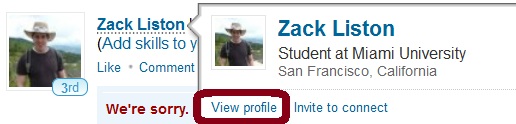
That works beautifully for both the 3rd level connections and outside-of-network people (erroneously marked as 3rd level). You will be able to see the complete profiles. Yay!
Join the 1% of the recruiters who do use LinkedIn Signal and take advantage of this great predictor of who might be warming up for the next opportunity.




 As the time goes, the amount of information that is available for indexing by Google goes up. The Google search engine has to compromise to keep up with the volume and still show the results in split seconds – which it does very well, while still supporting that advanced Boolean search syntax that only a tiny % of us are using.
As the time goes, the amount of information that is available for indexing by Google goes up. The Google search engine has to compromise to keep up with the volume and still show the results in split seconds – which it does very well, while still supporting that advanced Boolean search syntax that only a tiny % of us are using.

 Did you know that LinkedIn has over 42K members who
Did you know that LinkedIn has over 42K members who 




 Shane Bowen
Shane Bowen







