Coming up on Friday August 23, 2013:
Repeating! We had a full house on Friday. New date: September 5, 2013. Please note: this is webinar would benefit people with some prior LinkedIn experience.
Powerful Sourcing with LinkedIn
Space is limited.
With the recent “retirement” of LinkedIn Signal and fewer functions seen in the menus, the perception is that the available sourcing features are shrinking. Nothing could be further away from reality! LinkedIn’s new features added in 2013, especially the Contacts, provide creative new ways to search for and connect with professionals, no matter what industry and locations you are targeting.
In this information-packed webinar I will explain:
- What has changed in LinkedIn’s functionality and how it affects us
- What can serve as the Signal replacement
- How to control the new people search dialog and overcome its limitations
- How to utilize the new Contacts to source, cross-reference, and verify contact information
…and more.
About 75% of the webinar will cover new material compared to any LinkedIn training you may have taken, if more than ~3 months ago.
Additionally, I will provide a tip sheet with a list of top LinkedIn URLs and hints to keep around while you are sourcing for professionals.
While most of the material will be applicable to everyone’s practice, no matter what type of account you might have, I will also go over the most interesting functionality of the Talent Pipeline (often overlooked by busy RPS/LinkedIn Recruiter users).
Who should attend:
Recruiters, Talent Acquisition, Staffing, Sales, Marketing, Business Development, Management, Social Media users, People Sourcers, and everyone who wants to utilize the top business network in all possible ways and to understand the scope and the impact of the numerous recent changes.
What you will learn:
If you “have already searched on LinkedIn”, chances are that after the webinar you will be able to find other target professionals and information, that others may have missed as well, will find more information about people who are already in your target lists, and your performance will skyrocket!
Date: Thursday, September 5, 2013
Time: 9 AM PDT/ noon PM EST/ 5 PM London (UTC)
Duration: 90 minutes
Included: The Slides, a Video-recording, and one month of Support.
Included: A Tip Sheet of “Top” LinkedIn Shortcuts.
Registration: http://sourcingcertification.com/powerful-sourcing-with-linkedin
Can’t make the date and time? No problem. The video-recording, the slides, the LinkedIn Tip Sheet, and support will be provided for all who sign up.












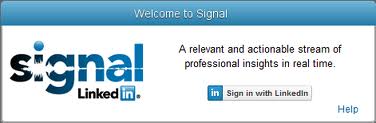



 Entelo is one of the top, established
Entelo is one of the top, established 








