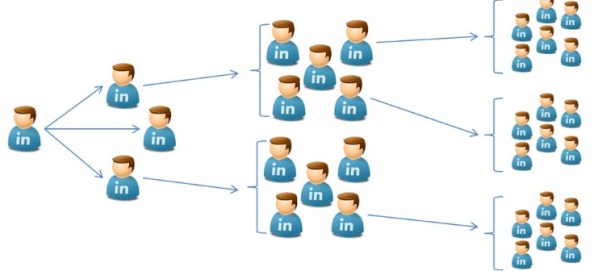[Edited June 26, 2021: alas, the operators are gone for now. I hope they will be back!
Our class
LinkedIn [Sourcing] Solved fully reflects the change.]
The never-documented LinkedIn search operators make people search with a personal account – Business, Job Seeker, and Basic – comparable or better than the most expensive subscription, LinkedIn Recruiter (LIR). Let’s go over a comparison, operator by operator.
headline:
The operator works in LinkedIn Business (and Basic). The search for the headline is absent in Recruiter – and altogether, “officially” on LinkedIn. It is such an omission!
Example: Members who are open to work: (headline:open OR(headline:looking)) (work OR(job))
Who wins: Business
skills:
With a Business account, you can search for the skills that members enter. In Recruiter, it is impossible. It looks for “assumed” skills picking keywords from profiles. It is not exactly like keyword search but is close – see an example below. (How is it valuable?)
Example – Business vs. Recruiter
Members with the skill including the word “lazy” – skills:lazy. It shows fewer than 500 profiles that have Lazy Eye Treatment or Lazy Loading (a term in Computer Science) skills. Some also said they are lazy, but they are in a small minority. 🙂
In Recruiter, we get 30K+ results for the skill “lazy”(feel free to laugh!).
Searching “lazy” as a keyword shows 49K+ results. I.e., Recruiter “assigns” a “skill” to over 60% of members who have the keyword somewhere on the profile – for example, work at the “Lazy Dog” restaurant. How Recruiter decides to “promote” a keyword to a “skill” it, of course, a mystery.
Who wins: Business
school:
Example: school:harvard
Search by the school name is absent in Recruiter.
Who wins: Business
fieldsofstudy:
Example: fieldsofstudy:101001 (101001 is the code for “Political Science and Government”)
The Field of Study is available in Recruiter.
Who wins: a tie
degree:
Well, there “should be” an operator for the degree – but, alas, it does not work (200 is the code for Bachelors).
Who wins: Recruiter
startyear: endyear: (years in school)
Example: endyear:2022
Who wins: a tie
companytype: companysize:
Example: companysize:I – people who work at companies with 10K+ employees.
Who wins: a tie
yoe: (years of experience)
(Note: LinkedIn tells us that the “years of experience” is the number of years between starting a job and now – or ending work. But it is not precisely that because some members can be found by different years of experience: yoe:3 AND yoe:6.)
In Recruiter, it is easier to search for an interval. The years are between 0 and 30. In Business, you can search for years of experience between 0 and 100.
Who wins: a tie
spokenlanguage: ‘
The spoken language is a free-form text field on the profiles – members can enter “any” languages, ignoring the prompts for the standard ones. For example, these 11K Developers “speak” Python: spokenlanguage:python.
It is not so easy to search by the “Python” spoken language in Recruiter:

Who wins: Business
functions: seniority:
The operators in LinkedIn Business work just the same as Recruiter selections.
Who wins: a tie
Years at a company or in position:
Alas, I have not found those operators.
Who wins: Recruiter
Also, compared to Recruiter, the Business account allows Boolean search with the operators. For example, you can exclude people from a given industry. NOT (industry:104) excludes members in Staffing and Recruiting.
Who wins: Business
The end score:
- Business – 6.5 points
- Recruiter – 4.5 points
Please join me for the class LinkedIn [Sourcing] Solved. We will go over the operators and other less known yet powerful features of a personal LinkedIn account. There is a limited number of seats remaining, and the presentation sold out the first time – sign up now.