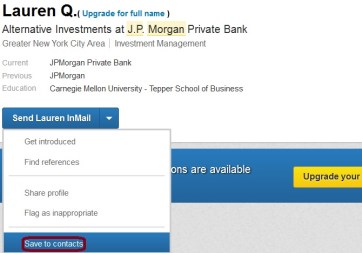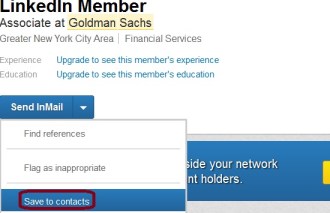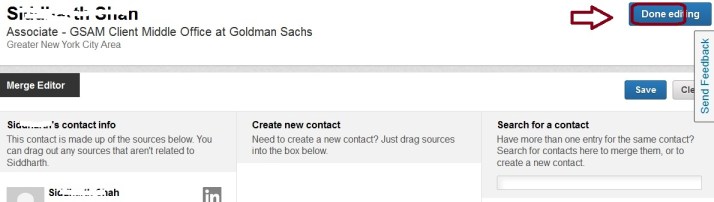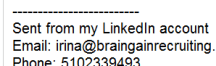[LinkedIn bug. InMail doesn’t include your contact details when asked.]

InMails are included in paid LinkedIn accounts, both personal and the LIR (LinkedIn Recruiter). I’ve recently run into InMails working not in the way we’d expect. I sincerely hope that LinkedIn will fix this soon and will update you when they do.
I have included two screenshot of composing InMails below. Please notice the highlighted “include my contact info” option. This is what sending an InMail from a premium account dialog looks like:

This is what sending an InMail in LIR looks like:

Now, here’s what the recipient sees in their email client. (The “subject” and the “inmail text” are created when composing the InMail and contain the specific message to the recipient.)

My contact information, that I had asked to include using the checkbox, when composing the InMail, is not here. It is, unfortunately, a bug.
(I would prefer for my LinkedIn information, such as my location and the tagline, to also be included in the InMail when it arrives in the recipient’s email; it’s not.)
Bottom line: Include your contact info in the body of your InMails. (They will be visible if the recipient looks at your InMail on LinkedIn site, when logged-in, but most people would read these in their email client.) Include your professional info (title, company, location) as well; otherwise the recipient may know too little about you to warm up to look you up – or to respond. Including this information will raise your InMail rate.
If you are using LinkedIn Recruiter (LIR), read on; I have something else to share.
If you are using the Talent Pipeline (which I love by the way!), you can message (and mass-message) people, for whom you have uploaded their email addresses, without using your InMail credits:

In this case, my fellow LIR users, your contact info will show in the message. Your message, when it arrives in the recipient’s email, will include a signature like this:
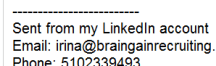
(If you want the recipient to know anything else about who you are, you will need to type it into the message.) The message sent this way comes from a LinkedIn-based return address that looks similar to this:

What’s remarkable, however, is that there’s NO way for the recipient to “unsubscribe” from further messages. So let’s make sure we use this type of messaging carefully, until LinkedIn fixes this second problem.
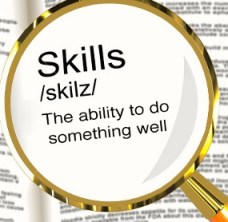
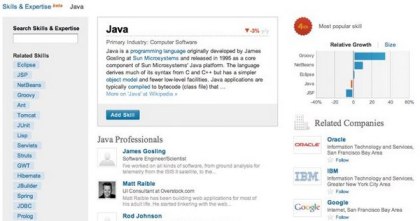
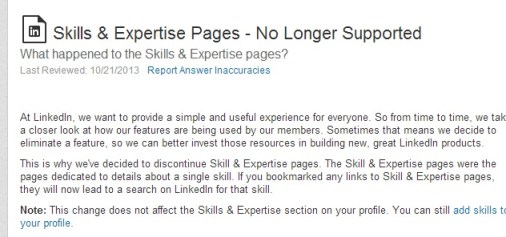
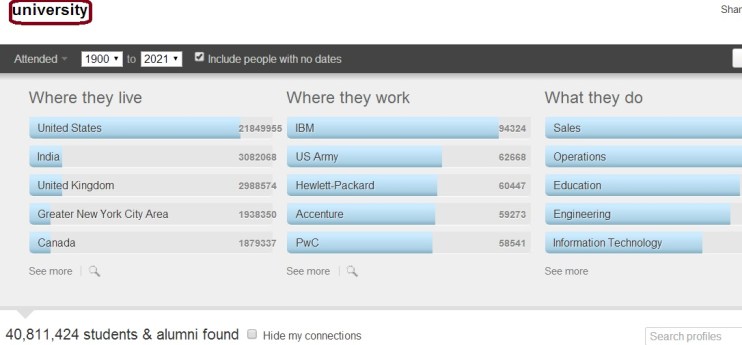

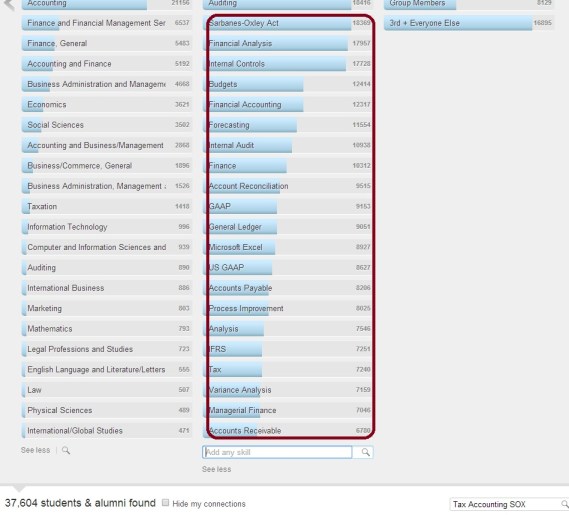
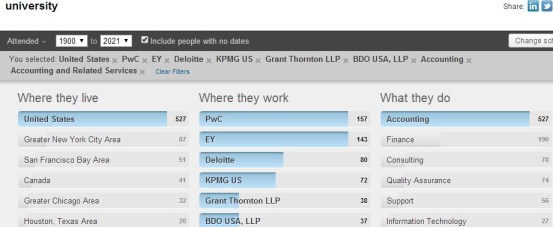


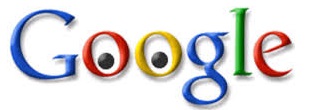


 Sourcing without LinkedIn
Sourcing without LinkedIn Lippl
Lippl