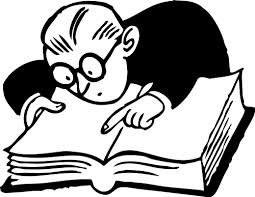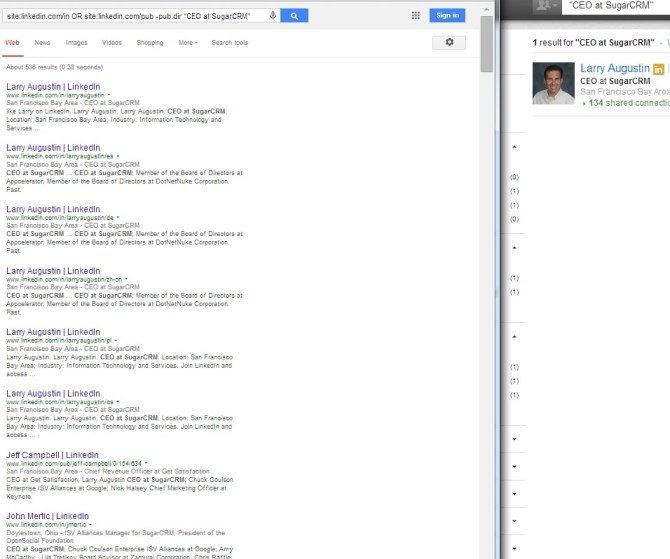The Facebook Graph Search is now available to all English-speaking users of Facebook. The rest of the users can experience the Graph Search by changing the language to English in the settings.
There are, however, some advantages to using the “pre-Graph” search on Facebook. You will guess correctly that if you use Facebook in English, by changing the language to any other language you will get that type of search in the search bar. But in fact, you don’t have to be changing the preferences to access the pre-Graph search. This link, for example:
https://www.facebook.com/search/results.php?q=security%20certification
will work no matter what language you use and will search for the given keywords (that you can change, of course) across all the object types: people, places, groups, etc. To search within groups, add &type=groups to the URL or select “Groups” from the choices on the left.
Here’s another example: search for python language among pages:
https://www.facebook.com/search/results.php?q=python%20language&type=pages

I recently wrote about the Boolean OR search on Facebook. Well, these searches are Boolean AND searches for the keywords: python AND language; security AND certification.
Compared to the Graph search, when used to search for groups, pages, etc. by name, the pre-Graph search has some advantages.
1. It doesn’t “jump to conclusions”. (What I am referring to is the annoying behavior of the Graph search when it lands on the wrong result page, before you’ve been able to tell what you are searching for.)
2. Interesting! This search has a capacity that is somewhat like Google’s auto-stemming (and even synonym searching in some cases). You can stop at a partial (key)word, and Facebook will be bringing in variations of the word. As an example, a search for security certif will find pages with certified and certifications.
As another example, a search for pages with international, recruit – will find recruiters, recruitment, etc.:

(The graph search, too, sometimes interprets partial words, but in a different manner; I’ll leave that for another post.)
As we are exploring pre-Graph searching, let me point out that the Facebook Graph search has the “see more results” link for those who want to search by keywords:

Compare the screenshot above for the pre-Graph search with the screen shot below for “more results for python language“; the display differs but the results seem to be the same:

3. Finally, the pre-Graph search continues to work in a logged-out state. (The Graph search and its “see more results” stop working if you log out.) That’s something to appreciate if you are sourcing and don’t want to depend on your friend’s “likes”:

To conclude, the pre-graph search is NOT as dead as Facebook says and can be put to some good use. Bookmark it.
P.S. To learn lots more about Facebook Graph and non-Graph search, Twitter search syntax and X-Raying, Social Lookup Tools (and more) applied to Sourcing, and get one month of support in your sourcing practice, check out Facebook and Twitter for Sourcing – Fri May 21 at 9 AM (repeat of the May 9 webinar).